The job dashboard is accessible by logged-in users and displays their listed jobs. Like the submission form, the dashboard is shortcode powered and must be added to a WordPress page to be used.
Setup
Create a new page, name it something along the lines of “My Jobs”, and then inside the content area, add the shortcode:
[job_dashboard]It is best to insert the shortcode into the ‘text’ view of the visual editor to ensure it gets formatted correctly.
How it works
The job dashboard will look something like this once populated:
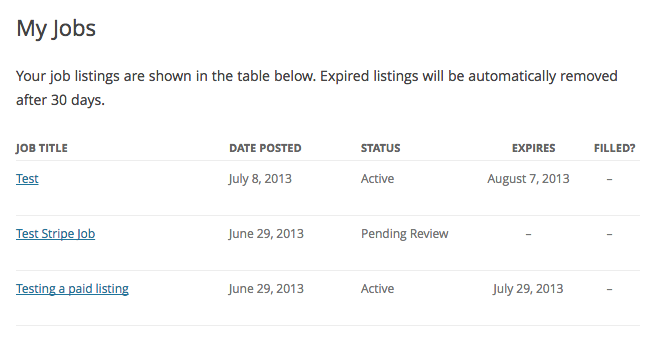
Hovering an item will show actions such as marking a position filled or removing a listing:
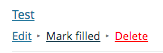
Only logged-in users will be able to access this page.
Listing renewals
Since version 1.41.0, we have introduced the listing renewals option. There is an important difference between Renew and Relist:
- Renew extends the expiration date of a published listing by the job listing duration or if the package duration installs WCPL (WP Paid Listings). The link to renew is available X amount of days before expiry where X is the ‘Renewal Days’ setting in Job Submission. Users can’t edit the listing when following the renewal flow; no admin approval is required.
- Relist happens when a listing is relisted after its expiration. It has a different flow as you can edit the listing. This requires admin approval to be completed if the appropriate setting is set.
Note: the feature will be disabled if the user has a version of WP Paid Listings or Simple Paid Listings that is older than respectfully versions 3.0.0 and 2.0.0 – this is meant not to allow users to renew paid listings for free.
Additionally, renewals are supported by WP Paid Listings or Simple Paid Listings, and users can use their job packages or pay through PayPal/Stripe to renew. Finally, renewals are also supported by Application Deadline. If the ‘Automatic deadline expiry’ setting is enabled, listings that are close to the deadline can be renewed and when a user renews a listing, the application deadline is extended automatically.