With the Promoted Jobs feature, it is easy to increase job visibility and get more qualified applicants by sharing it on multiple external job boards through our partner JobTarget.
How to Promote a Job
The promoted jobs feature is part of the free core WP Job Manager plugin.
To promote a job, go to Dashboard > Job Listings > All Jobs, then click on the Promote button in the list of published jobs.

You will be redirected to the wpjobmanager.com site, where you will see additional fields to complete.
When promoting your first job, you must register on the site so that JobTarget can contact you when needed.
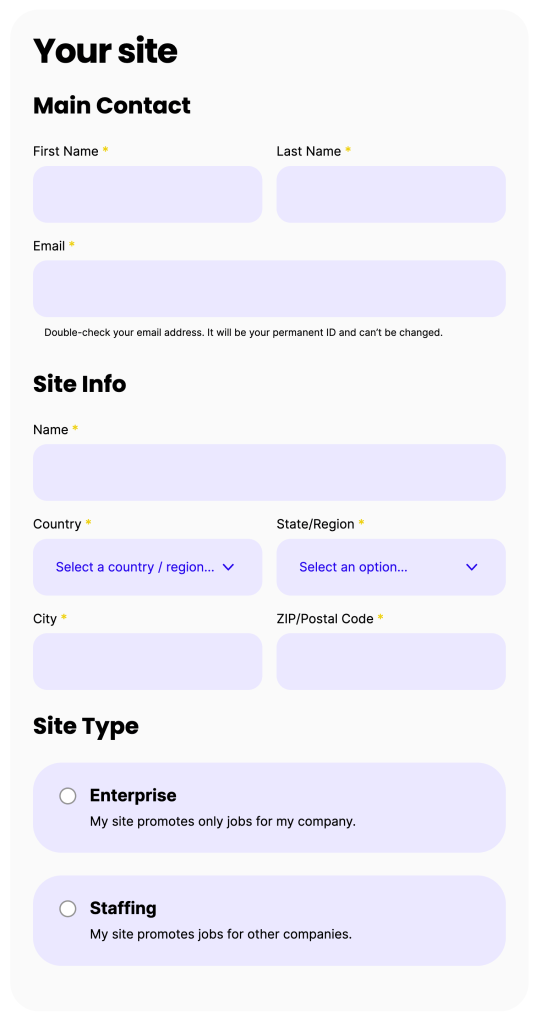
Important! Ensure your email is correct! Your email address will be your JobTarget ID, so it can’t be changed once added to the system.
After going through these steps for the first time, your site information will be saved, and you don’t need to do that when promoting future jobs. Click on Edit if you need to change any details.
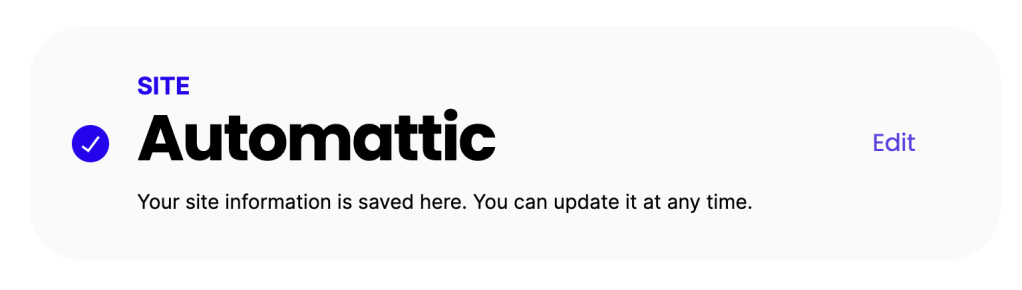
After adding the site information, you can fill in additional job details. The more information you add, the better results you are likely to see from the promotion.
Please note that some fields might be pre-filled, depending on the information you have on your site.
You can also provide a Contact Email specific to this job to receive applications from candidates and for job seekers to contact you for information about the job. This is helpful in order to be able to attribute job applicants to a promotion. If no email is provided, the Site contact will be used instead.
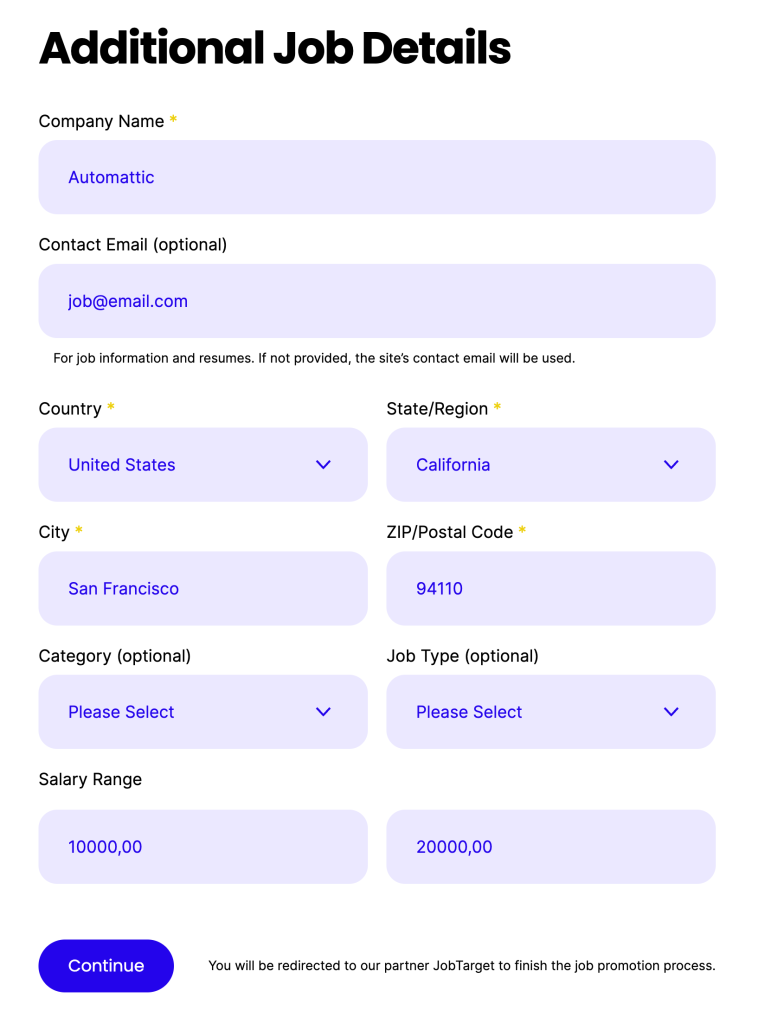
After submitting the form, you will be redirected to JobTarget.com, where you can choose the best promotion options.
Important! The promotion status might take a few minutes to be reflected on your Job Listings.
How to manage or deactivate a promoted job
When you edit a job title, description, or link in your WP Job Manager site (on your actual site), these fields will automatically sync with the external job boards.
The additional details can be edited by going to Dashboard > Job Listings > All Jobs and clicking on Manage in the “Promote” column.
Along with the “Manage” link, you will find a “Deactivate” link that you can use to deactivate your promotion once a job has been filled.
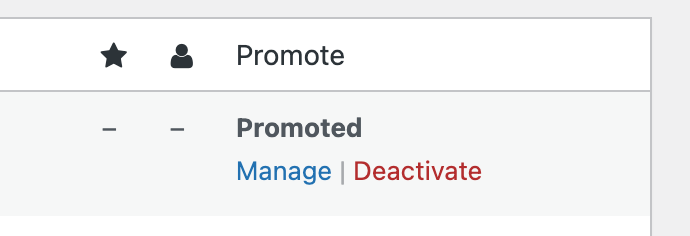
Important! Deactivating an ongoing promotion is an action you can’t undo. To re-promote a deactivated campaign, you must purchase a package again.
Note that editing or deactivating a job can take a few hours to sync with external boards and job sites.